Dashboard Template
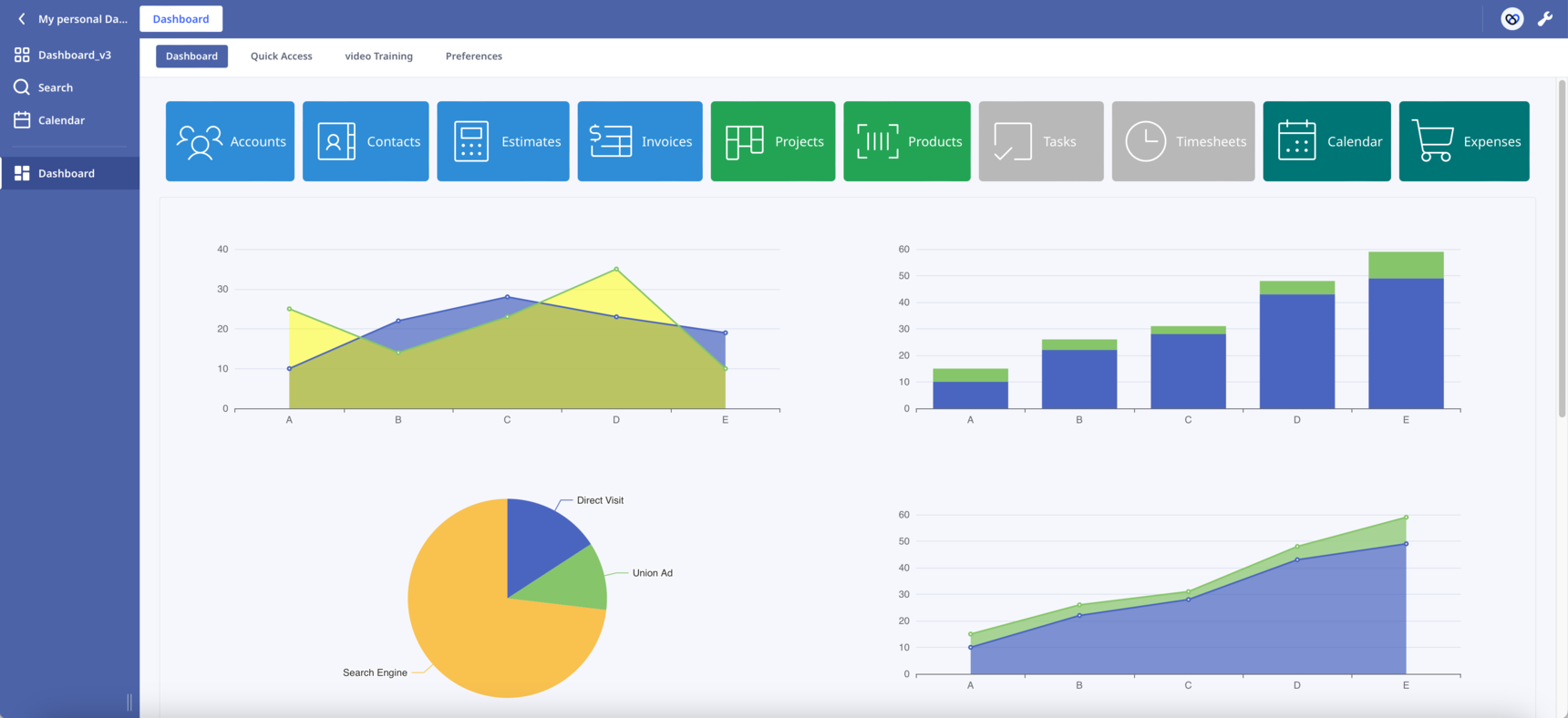
Hello everyone!
After the post, I decided to start a new one. This will make it easier to follow the changes.
New features have been added:
- Sticky buttons. Thanks to CSS hacks, I was able to make the buttons component sticky. Now the buttons always remain visible to the top of the page as we scroll down.
- Scroll into View. By clicking a button the page automatically scrolls into the correspoding section. In the attached database press the first button "Accounts" to see it in action.
The combination of the above two features has the potential to transform the way we design our Dashboards. Like the one-page websites, we can present our content in sections on one long Dashboard.
In Safari works but I haven't check it in other browsers. Let me know if you find any bug.
What other functionalities would you like to see?
Leave here your suggestions, ideas or improvements!
Enjoy!
223 replies
-
I did not want to spoil my praise of your work in my reply above.
However I have 2 comments to make.
1. Do you think it would be possible to alter the table view row height in ( know it is the same height as standard table view) but ninox allow on a table itself for the row hight to expand or contact. I wondered if on could have a control to allow a set height? - I have asked Ninix several time if this is possibe to do on view when placed on a table or page. or when placed as a child form. ie if you do a quote and it has say 12 line in the child records then that quote looks way long. Being able to bring the row height down would be great.

So more like as shown on tables at min height

2. I notice that if you open the page and DO NOT press any top button but scroll down with the mouse wheel then at some point it catches either the map or floor pan and instantly starts to adjust the images height instead of carrying further down the page. I'm not suggesting that this is a fault but wondering if this is a side effect of scrolling without pressing the button to jump to each section
-
said:
1. I'm not sure how we'd go about doing that right now. If we knew which Ninox CSS class is responsible for setting the row height of a View table element, it'd be pretty straightforward to change it. Sean might be able to help you out with that.I don't want anyone getting their hopes up. I think it's more complicated than just changing some CSS.
you can start with these classes... t-rowhead, t-row, t-selection-row-head and t-selection-row.
-
Well I live in hope that Ninox will apply the row sizing to standard views. Not a dire requirement but would be nice to have!
-

Is there a way to enter data in batches, for example I need to enter 5 documents without the dialog box having to enter them one by one?
-
Hi Sotirios, is it possible to implement real-time latitude and longitude positioning and write it into the Ninox “Location” field on the map?
-
Version 10.0
View Widget
Hello everyone,
recently mentioned he'd like to be able to change the height of the rows in the View element on the fly. and I agreed that it'd be easier to build from scratch than try to modify the Ninox code.
Building a View component from scratch is no easy task, so I decided to go with a ready-made library.
After doing a lot of research, I opted for Ag-Grid. They claim to be the best JavaScript grid in the world, and my experience has been great so far.
My goal was to build a Widget that could completely replace Ninox's native View element and, if possible, have more functionality.
I'm happy to present my View Widget with the following features:
- Add a new record inline using the pinned top row.
- Select and delete one or more records.
- Modify any cell inline.
- Row indexing.
- Intuitive sort and filter capabilities (simply click on the column header to sort).
- Pagination.
- Extensive customization (try the Theme Builder).
- Compact or normal mode.
The all-new View Widget is basically a Ninox table inside a formula field, plus a whole lot more.
what are your thoughts on the compact mode? Is it as compact as you'd like?
Enjoy! 🙂
Content aside
-
12
Likes
- 6 mths agoLast active
- 223Replies
- 4316Views
-
26
Following




